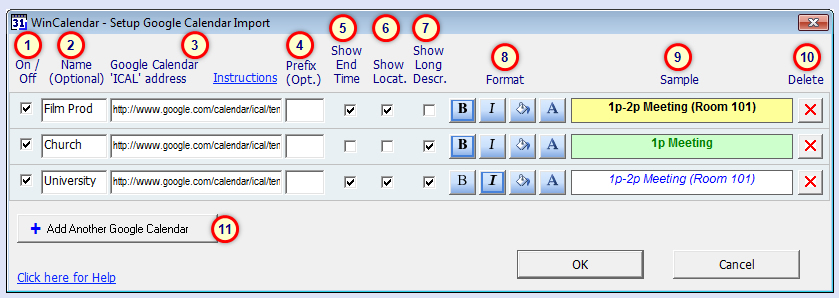
Use this feature to setup ical import including Google Calendar, Yahoo Calendar and Apple Ical.
If importing from Google Calendar and your data does not import, please see Troubleshooting #6 here.
Feature Description (refer to numbers in above picture)
| 1) | On / Off: Turn importing of a Calendar on or off. |
| 2) | Name: Arbitrary name to help you remember what each calendar is. With the exception of Spreadsheet Table (Excel only), this field never appears on any generated Calendar types. |
| 3) | Google Calendar ICAL address: See here for info on obtaining this. This address should look something like: http://www.google.com/calendar/ical/calendarname%40gmail.com/private-a3c341234561efbf98ff0e1e19/basic.ics . Note, if more then one ICAL address is available, be sure to use the Private ICAL to get all appointments. You can also work off-line by having the ICAL file saved to your local drive. In this case this entry would look something like c:\MyFolder\MyCalendar.ics . This feature also works with Yahoo and other Calendar ICAL data. However, WinCalendar is only tested & developed against Google & Yahoo Calendar ICAL data. |
| 4) | Prefix: If desired enter text to show up before each appointment item (but after any appointment time). This may be useful for distinguishing between appointments from different calendars - especially if printing to a black and white printer. |
| 5) | Show End Time: When checked imported appointments will show the end time. Applies to all appointments with a start and end time (does not apply to all-day appointments). Note, end time is always shown for Agenda. |
| 6) | Show Location: If a location is set in Outlook, WinCalendar will display the location in parenthesis (). |
| 7) | Show long description: If set this will display the long description (aka: appointment body). Due to size restrictions, this is only available for Schedule, Agenda & Spreadsheet Table. |
| 8) | Format: Bold, Italic, fill color & font color options. |
| 9) | Sample: Formatting preview for the selected Calendar. Note to change the font, refer to the 'Font & Common Properties' dialog. |
| 10) | Delete: Delete a calendar setup. |
| 11) | Add Another Google Calendar: Add a calendar setup for up to 3 Calendars - up to 10 Calendars for a Pro license. |


